Alright, here is the low down on the interface. Its pretty simple (which I like), and is therefore easy to use. I'll take you through the whole thing.

First up, you go to motison's site and click the "My CyberStat" link up top.
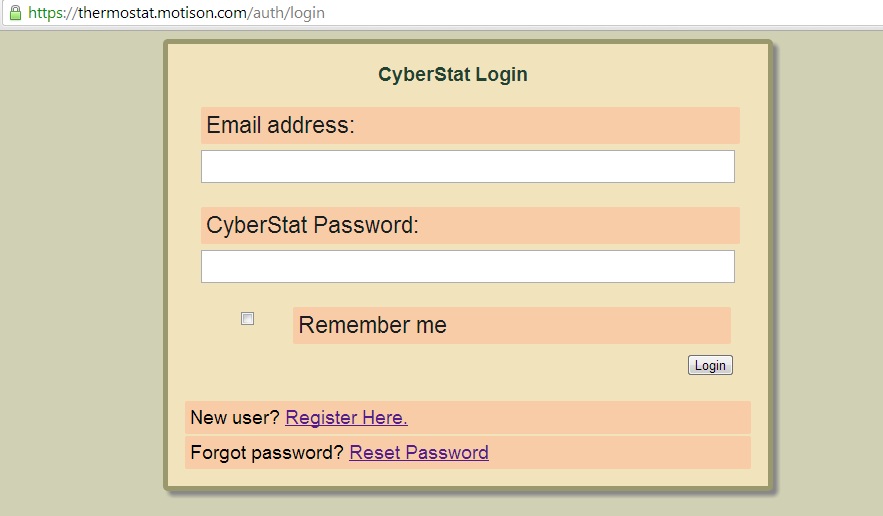
You get your basic login screen.

Once you login you're brought straight to the controls for your cyberstat. From here you can do lots of fun stuff like override the temperature temporarily, or permanently (aka hold feature), edit your programs, and change the heating mode. You can see there is a drop down at the top of the screen if you have multiple cyberstats, you can control them all, just switch to another one and change things.

Here are the selections available from the mode menu. Its fairly self explanatory.
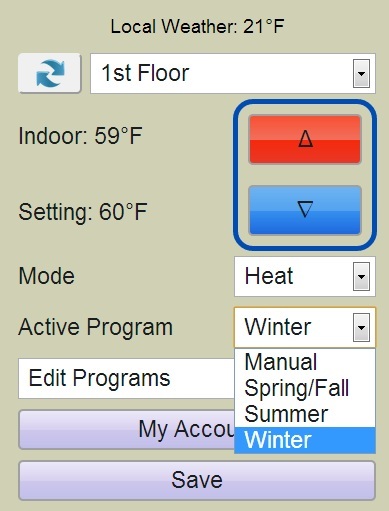
And talking about programs, you can choose from a few different programs. They're labeled as shown, but you can use them for whatever you want really. The "manual" program makes the thermostat work like a non-programmable thermostat, set it and it stays until you change it. Also, the manual program must be used if you want to override your temperature permanently (aka hold feature), otherwise at the next programmed set point change it continues to follow the program that is active.

From the edit programs drop down, you can edit the 3 different programs. This is a wonderful and simple interface. You have the same display for each day. You simply click and drag the bars up/down for temperature, and right to left to adjust the time. It takes about 10-15 seconds to program a day. Also, if you click and drag the day buttons, you can copy one day to the next. You can finish programming a week in about a minute.

Going back to the main screen, this is what you get if you click the my account button. It should list all the cyberstats that are registered to your account.

If you click on the edit button, this is the screen that comes up. From here you can calibrate the temperature sensor, and setup email alerts for certain conditions.
That is really about it for the web interface. As I said its really simple and easy to use. The changes made take maybe 30 seconds or less to take effect from my short experience so far.
There is a little more to the device that I'll cover, and that is done at the initial setup. From there you can change your heating system type (1 or 2 stage heating, setpoint differential, etc). It would be nice if this was accessible from the internet interface, but its really stuff you won't be changing so I can see why its done there. I will get pictures of that later.